Curriculum
Paid Advertising on Social
Meta / Facebook & Instagram
0/6Creating Your Ads Manager Account
Facebook Ads Manager is the platform used to buy advertising placements across Facebook and Instagram. More than 37.3 million businesses use a Facebook Ads Manager account to run campaigns on the advertising platform.
Facebook Ads Manager is a sophisticated dashboard that provides users with an overview of all their campaigns.

Facebook Ads Manager’s gives you access to features to help them market their business, including:
- Meta Business Suite. Get an overview of everything happening across your Facebook and Instagram accounts, without having to sign in to your personal one.
- Audience Manager. Save an audience you’ve made that targets Facebook users by age, location, interests, and job title. You can also upload customer lists, email subscribers, and information to retarget those who’ve already interacted with your brand.
- Meta pixel. The Meta pixel matches activity happening on your website with a Facebook user. Use this information to run retargeting campaigns—like for those who visited in the past 30 days or who added a product to their online cart but exited the site without purchasing. (This requires a piece of code added to your website)
- Events Manager. If you sell in-person, track how many people visit your store and buy products through this subset of the Meta pixel. It makes advertising reporting more accurate, particularly if your goal is to drive foot traffic to a store.
- Creative Hub. Advertisers can use this feature, formerly known as the Creative Studio, to produce mock ad creatives before pushing them to a campaign. Preview your creatives across several devices, get feedback from team members, and see competing ads from competitors
If you select “All Tools” on the left side panel you get even more options
- Ads Manager: This is for when you want to run complete advertising Campaigns so you can create, manage and track the performance of your campaigns, ad sets and ads for your ad account.
- Audiences: This section includes any audiences you’ve created for your ads. When you select a specific audience, you’ll see which ads reached those prospects. You can also make changes based on demographics as you see fit.
- Automated Ads: This section is only available if you’ve created Automated Ads. This offering is best fit for beginners and those looking for a simple way to gain exposure. The trade-off: You lose the precision you may achieve manually. This section will list all your Automated Ads and a summary of recent results.
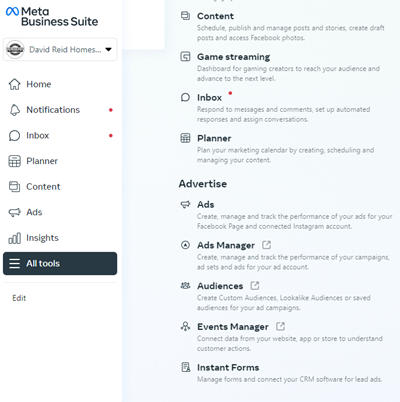
Create an account with Facebook Ads Manager.
To use the Facebook Ads Manager, you’ll need a Facebook Business Page This is because you can’t run ads through personal profiles. You must add a Facebook Page to your business account in Meta Business Suite.
- To select a different business account, click the drop-down menu in the top left of your sidebar. Then, click the correct business account.
Then, follow these steps:
- Go To “All Tools”.
- Click the button that says “Ads Manager.”
- Confirm your information on the ad account setup page.
- Set up your payment method.
- Save changes.
- Once set up, the Ads Manager becomes the control centre for your Facebook ads.
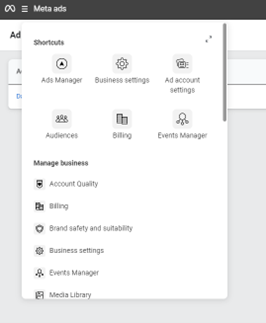
Next Lesson: Creating audiences